 |
ChessBase Reviews |
Last updated 2 September 2001

| index | part 1 | part 2 | part 3 | part 4 | part 5 | part 6 | part 7 | part 8 |
ChessBase 8 Part 3
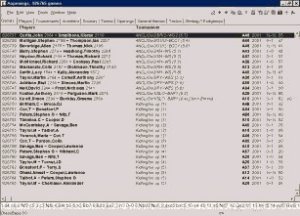
Database Window
In this article I will look at the search features which can be used from the database window. Simply double click your left mouse button on a database symbol to open it.
The database opens with the standard games list but at the top there are a number of other tabs which can be selected. These are Players, Tournaments, Annotator, Sources, Teams, Openings, General themes, Tactics, Strategy and Endgames. The database may or may not have all or any theme keys installed depending on whether you have created the database yourself, by collecting games from the web or other sources, or have purchased a high quality ChessBase database with them already installed. If a key isn't installed, then you will be presented with an option to install that key when you click on that tab.
If you are working with a very large database it can take perhaps 30 minutes or several hours for ChessBase to install a key, but as this is a one off job the results can be worth it. The size of your dataBase and the speed of your PC obviously affect how long it will take to install a key. A common feature of all the following windows is that after you have started progressing through the list, you will see two dots at the top of any list displayed. Double clicking on these two dots will take you back to the previous list displayed for that window.
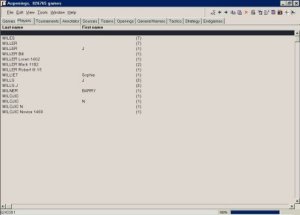
Players Tab
Selecting this tab displays an alphabetical list (A-Z). Double clicking on a letter will further refine the list displayed until you eventually reach a list of players beginning with a particular surname. You can then double click on that player's name to see a list of their games and double click on any of those games to play through them. With a small database you may get a full list of surnames displayed on the first screen.

Tournaments Tab
Selecting this tab displays a list of years. Double clicking on a year will give a list of tournaments for that year. Double clicking on a tournament will then give a list of the games for that tournament and you can double click on a game to play through it. Small databases may skip the year list and give a list of all tournaments in the database.

Annotator Tab
Many games are annotated either by one of the players involved or by someone else. So, if your database contains such games this will allow you to see a list of the annotators. If you have a favourite, then double clicking on their name will give a list of games they have annotated, and you can then double click on a game to play through it.
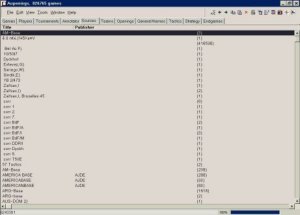
Sources Tab
Many DataBases will have been built up from other sources. This is particularly true if you have been building up your own large collection of games. In my own case, I have organized my collection into 5 large databases by ECO code (A00-A99, B00-B99, C00-C99, D00-D99 and E00-E99.) These have been collected from various sources, including other CDs I have purchased. The Sources Tab therefore displays a list of sources such as CBM 74 (ChessBase Magazine 74 CD). Double clicking on a source will list the games in the database from that source.
Teams Tab
I haven't included a picture of this screen as my databases don't have games listed by team. If yours does, you will get a list of teams and you can select those to play through games. As with all chess databases, the quality of the information contained depends much on the person who has input the game in the first place. If that person hasn't included information that a particular game was played in a team event, then ChessBase can't add it to the team list. I am just as guilty of this omission. I enter a number of games played in the Borders' League, which is a team event, but never include the team information.

Openings Tab
This is perhaps the most familiar tab list to ChessBase users. By double clicking on the options you can move through a list of selections by move order. You will reach a list of games which have used the opening move order that you have been selecting. Double clicking on a game then allows you to play through it.
The last four tabs available are probably underused by most players, but if you want to seriously study the game of chess they are well worth a look.
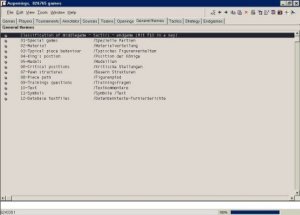
General Themes Tab
The first screen list things such as Special Games, Material, Typical Piece Behavior, Critical Positions, Pawn Structures, Piece Path, Training Questions and several others. For example, many annotators may include a training question in a game. The game appears to end at a specific point but when you select that move, you are presented with a training question where you may have to find the best move.
Playing that move on the board allows you to progress further through the games, and there may be further questions as you progress. A very useful tool to help you develop you chess skills. Double clicking on king's position will help you find games for example, where White has castled queenside. Double clicking on Material will help you find, for example, games where two bishops are pitted against two knights.
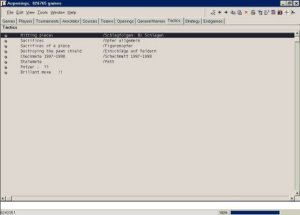
Tactics Tab
The opening screen list things such as Hitting Pieces, Sacrifices of a Piece, Destroying the Pawn Shield, Checkmate, Stalemate, Patzer (Blunder) and Brilliant move (which incidentally never seems to be the case for any of my moves). The titles are all pretty self-explanatory, and selecting them allows you to play through games on that theme.
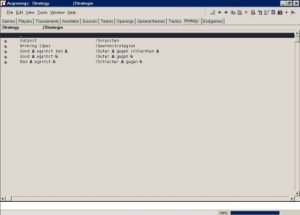
Strategy Tab
This includes Strategy, Pawn Structures and Motif Openings. Selecting Strategy will allow you to investigate for example, good bishop versus bad bishop, and play through the relevant games.

Endgames Tab
The opening list gives Pawn Endings, Pure Rook Endings, Rook and Minor Piece, two Rooks, Pure Queen Endings, Queen versus Other Pieces, Queen and Other Piece, One Minor Piece, Two Minor Pieces, Five Piece Pawnless, and Four Piece Pawnless. Selecting any refines the options available, and you can get down to whatever specific type of ending you wish to study, particularly if you also own ChessBase's excellent endgame CDs. Once you get down to the games list, selecting a game allows you to play through it, and the game is opened up at the point where that particular ending theme begins. For those of you who feel you are weak at endings, this could be a great help.