 |
ChessBase Reviews |
Last updated 18 April 2001

| index | part 1 | part 2 | part 3 | part 4 | part 5 | part 6 | part 7 | part 8 |
ChessBase 8 Part 5
A few of our members have indicated that they haven't yet gotten to grips with annotating games using ChessBase 8. This is a pity since it is such a useful tool for this purpose. To help out this article covers the basics for you. My apologies to those of you who are already familiar with the process. If anything isn't clear you can get helpful tips from the Help menu.
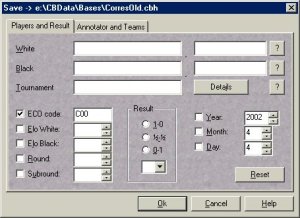
It really is quite simple. You begin by entering the moves of the game you wish to annotate. To do so simply double click your mouse on the database into which you wish to save the game. The database window will then pop up and you will see a number of small icons at the top right of the window. The left hand one of these looks like the corner of a chess board. Click on this and a new window appears with a chess board at the starting position. To enter a move simply place the mouse cursor over the piece you wish to move, hold the left mouse button down and drag the piece to the square you wish to move to then let go the mouse button.
Often when you select a piece a destination square will be highlighted. If this is the square you wish to move to simply let go the mouse button and the piece will automatically move to that square. Continue entering your moves and when finished hold down the CTRL key on your keyboard and press the S key to save the game in the database you have selected. You will be presented with a window to allow you to type in the relevant details (player names, result, tournament etc) before saving.
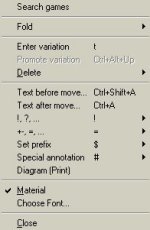
To start annotating the game simply right click on the move you wish to annotate in the game notation at the
right of the screen. You will be presented with the menu alongside.
The first parts of interest here are Text before move and Text after move. Clicking on either will give you a window in which you can type your comments. Once you are done simply click Ok and the text will appear in the game notation either before or after the move depending on which you selected.
When you move the mouse pointer over the four items below Text after move a menu will appear to the side of the main menu. These contain various symbols which you can click on and they are added before or after the move. An example would be a ? after a move for a dubious move.
If you wish to add variations simply select the move before the move where you wish to se a different variation and then play a different move on the board. You are presented with a window from which you select New Variation.
A new move appears below the previously played move and you can continue adding moves by playing them on the board. Once you have annotated your game you must remember to save it by selecting file and replace.